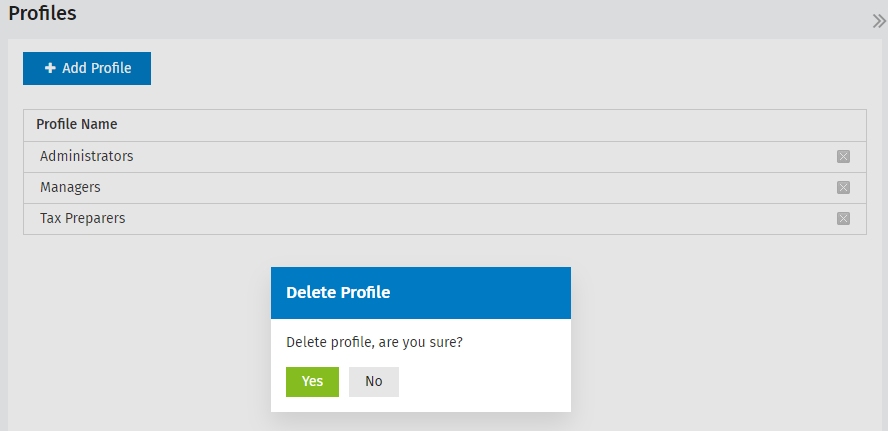Manage profiles
Security - Manage User Security
You can create and define profiles for the staff in your firm. These profiles can have security access assigned to them. You can then choose the relevant profile when setting up users. Creating profiles enables you to quickly add all those users with the various security roles needed, and the different roles needed too. This is particularly useful if you have a large firm, for example 100 staff.
We recommend you assign the Contacts - View Only security role to all profiles, so that they can access the Contacts module and view your contact records.
- Click Admin Home > Security > Profiles - if using your Admin login, OR click Settings > Security > Profiles - if using your User login.
- Click Add Profile.
- Type the Profile Name - this is required and can be a maximum of 25 characters including, letters, numbers, &, and -.
- Select one or more security roles that you want to assign to the profile.
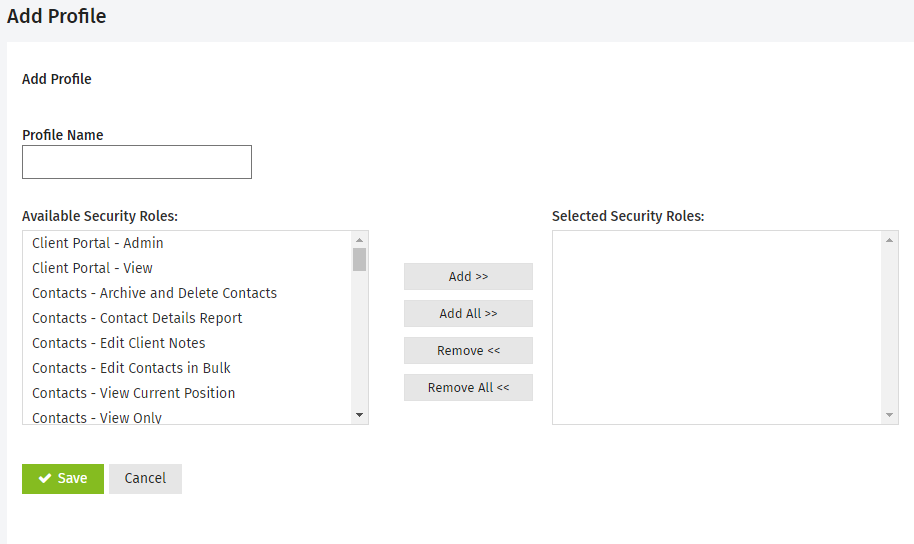
- Click Add.
- Click Save.
Once you have added and defined roles for your firm, you can assign one of those roles to a user.
- Click Admin Home > Security > Profiles - if using your Admin login, OR click Settings > Security > Profiles - if using your User login.
- Click a row to open the profile.
- Make any changes by adding or removing any necessary roles.
- Click Save.
You can only delete a profile if it has not been assigned to a user (active or inactive).
- Click Admin Home > Security > Profiles - if using your Admin login, OR click Settings > Security > Profiles - if using your User login.
- Click the Delete button
 on the row of the profile.
on the row of the profile. - Click Yes.